Instead of using DownThemAll and then ftping, sometimes you need to leech directly to your web host.
The perfect tool for this is wget.
Here's how to use wget to download all the zip files linked to from a given web page:
wget -A.zip -e robots=off -E -H -p -Dexample.com --random-wait -r -l inf http://www.example.com/great-files.php
The command above looks for all the links to .zip files found on the page http://www.example.com/great-files.php.
You can ignore most of the options apart from -A (file type).
-D is used to tell wget not to download files from external links, so it will only download .zip files with a path on example.com
Useful tools for today's modern webmaster!
Solutions to frustrating computer problems - includes Windows networking, .NET programming, LaTeX formatting, MySQL, and other PC issues!
Fixing Issues With The Wordpress Super Cache Plugin
In theory WP Super Cache is an awesome plugin, and used to work great. Since about version 0.84 I started to have problems on all of my sites. Basically it got 'stuck' and stopped caching and deleting expired cache files. This caused a bunch of cached files to remain cached indefinitely! Not great when showing live auction results.
Today I found a solution which seems to work from Quick Online Tips. It involves manually deleting the cache contents and the plugin, and then deactivating and reactivating it. Only takes a minute per blog, and seems to have fixed my issues so far!
Today I found a solution which seems to work from Quick Online Tips. It involves manually deleting the cache contents and the plugin, and then deactivating and reactivating it. Only takes a minute per blog, and seems to have fixed my issues so far!
The Best Online Hex Color Chart I've Found
Since I don't have a printed reference, and I'm not much of a Photoshop user, I am always looking up hex colours online.
I used to always use visibone but the other day I found this page: Hex Hub HTML Color Codes: Hexadecimal codes for named colors used in HTML page features from december.com. It has every colour you need while CSS hacking!
Enjoy....
I used to always use visibone but the other day I found this page: Hex Hub HTML Color Codes: Hexadecimal codes for named colors used in HTML page features from december.com. It has every colour you need while CSS hacking!
Enjoy....
10 Highly Useful Wordpress Tips
I was searching for the Wordpress category RSS URL, and I found this post from Jean-Baptiste Jung called 10 Useful RSS-Tricks and Hacks For WordPress
It contains a great list of useful bits of code you can add/change in Wordpress to accomplish some useful tweaks on this great Blogging/CMS tool (yes I know it isn't strictly a CMS, but with some clever tagging, categorising and template hacking it really can be).
In related news, Wordpress 2.7 out today! Installed it on my company blog and am very impressed. The important changes are in the admin really - nothing is hard to find and navigating around is much quicker. There are some new features around comments and bulk editing posts which I'm yet to try it. Install it now.
It contains a great list of useful bits of code you can add/change in Wordpress to accomplish some useful tweaks on this great Blogging/CMS tool (yes I know it isn't strictly a CMS, but with some clever tagging, categorising and template hacking it really can be).
In related news, Wordpress 2.7 out today! Installed it on my company blog and am very impressed. The important changes are in the admin really - nothing is hard to find and navigating around is much quicker. There are some new features around comments and bulk editing posts which I'm yet to try it. Install it now.
Experiences with Mozy
Like many bloggers, I've been following Mozy for a while. I've had a free account for a year or so now and it has been quietly backing up 1GB of important docs the whole time.
The Windows app can be a bit slow and clunky but it gets the job done. The most annoying thing was that you had to back up using backup sets, which were groups of file extensions.
The other day I noticed that the app had updated itself and that you could now back up by location. So I signed up for a year ($55) and added every folder I would not want to lose. 200GB later and Mozy was ready to start the slow process in getting everything up into the magic backup cloud.
It was a pretty painless process, and being able to back up by location actually prompted me to delete a bunch of old crap from my computers.
I would love to try JungleDisk (the Amazon S3 powered solution) but I just don't have the time. At least Mozy is an integrated solution. As long as the restores work.... When I get a chance, I'll test a restore and post about the experience.
BTW, I did try Carbonite at a recommendation from a friend, but the backup client would never connect to their server due to some kind of proxy error. I tried to troubleshoot but their support was lame, and I gave up after 30 mins or so.
The Mozy newsletter is pretty funny too....
The Windows app can be a bit slow and clunky but it gets the job done. The most annoying thing was that you had to back up using backup sets, which were groups of file extensions.
The other day I noticed that the app had updated itself and that you could now back up by location. So I signed up for a year ($55) and added every folder I would not want to lose. 200GB later and Mozy was ready to start the slow process in getting everything up into the magic backup cloud.
It was a pretty painless process, and being able to back up by location actually prompted me to delete a bunch of old crap from my computers.
I would love to try JungleDisk (the Amazon S3 powered solution) but I just don't have the time. At least Mozy is an integrated solution. As long as the restores work.... When I get a chance, I'll test a restore and post about the experience.
BTW, I did try Carbonite at a recommendation from a friend, but the backup client would never connect to their server due to some kind of proxy error. I tried to troubleshoot but their support was lame, and I gave up after 30 mins or so.
The Mozy newsletter is pretty funny too....
Google Chrome does not trust Google
So, using Chrome, I typed in the wrong address for AdManager and this is what I got:
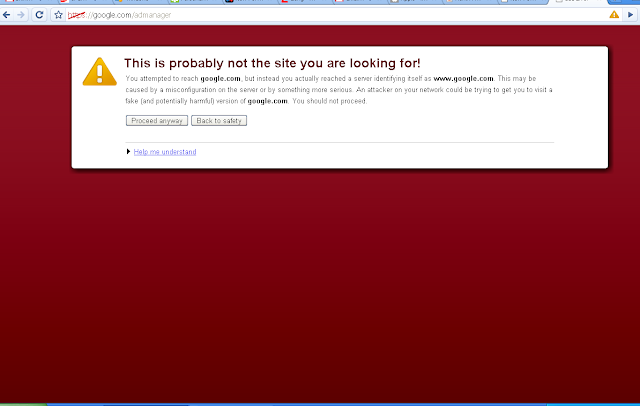
Chrome updates
Can't say it better than Profy...
I do enjoy Chrome, but I am happy that Firefox 3.1 will bring the speed increases for Javascript based apps, as I am not ready to fully commit to the plugin-less world of Chrome. Firefox has been good to me for many years :) and this article says that the JS engine may execute Javascript 28% faster than Chrome! Bring it on!
Also, having not researched IE8 at all, the above article was very enlightening. I encourage you to read it.
I do enjoy Chrome, but I am happy that Firefox 3.1 will bring the speed increases for Javascript based apps, as I am not ready to fully commit to the plugin-less world of Chrome. Firefox has been good to me for many years :) and this article says that the JS engine may execute Javascript 28% faster than Chrome! Bring it on!
Also, having not researched IE8 at all, the above article was very enlightening. I encourage you to read it.
Chrome exploits
Google Chrome Browser 0.2.149.27 Automatic File Download Exploit sourced from milw0rm
Summary:
Definitely enjoying using Chrome on [safe] websites!
Summary:
- A naughty website can include the code shown in the exploit, in order to automatically download any file they like to your computer.
- The file will be downloaded to the default location (in Windows: My Documents\Downloads\)
- This is not necessarily a risk if you do not run the file, but it is troubling nonetheless
Definitely enjoying using Chrome on [safe] websites!
First impressions of Google Chrome
OK.. so Google Chrome! Who was expecting that?! Personally, I am not sure why Google has brought out this browser. Perhaps it's about providing a great tool to access all their web properties. With the exception of radio and print ads (which still require the web for setup), their entire business is browser-bound - so why not own the viewing experience too.
Installation of Google Chrome on Win XP was easy with no hitches. It imported bookmarks and browsing history from Firefox, so when I fired it up I didn't really notice a difference.
The first thing I noticed was that the page loads are blazingly fast! I did a few tests on FF3 and Chrome by clearing the cache, and Chrome is noticably faster. Even opening a new tab is quick - on my PC sometimes Firefox hangs when opening a new tab - never figured out why.
The URL bar is also the universal search. The behaviour is similar to FF3 in that it searches history and bookmarks. Like in Firefox, if you type a keyword but don't scroll down to the history list, it will search on your default engine. The only difference is that Chrome explicitly gives you an option (top of the list) to search for the keyword. This is actually a better user experience, because sometimes on FF3 you think you've selected the first item in the list but it actually tries to search, e.g. typing 'e' for ebay takes you to E! Entertainment - yuk!
One strange thing is that scrolling with the mouse is much more sensitive (faster) than in FF3 or any other Windows app. No setting to tweak this (yet.)
That's all for now, will post again with discussion of the other Google Chrome Features.
Get Chrome for yourself.
Update
Installed it at work - for some reason it refused to import from FF3 but worked from IE. It could have been because I have FF3 installed in a non-standard location here (lack of Admin rights.)
Chrome also uses the built-in Windows proxy settings (Internet Options - like IE uses) so I had to adjust this to get it to work - for some reason it wouldn't work with the domain-set proxy server. It would load the page title and then stop. Changing to another proxy server fixed this, and I'm now typing this update on Google Chrome!
Have had more time to look at the features....
New tab page
This appears pretty cool at first look, but will have to see if it's useful. It shows a grid of screen captures of the last few sites you've visited. Don't know if it will be useful, because
Also presented is a browser history search - useful for quick recall of something viewed earlier in the day.
And recently closed tabs - I think this is probably the best thing on this page.
Task Manager (!!)
This has to be the coolest feature:
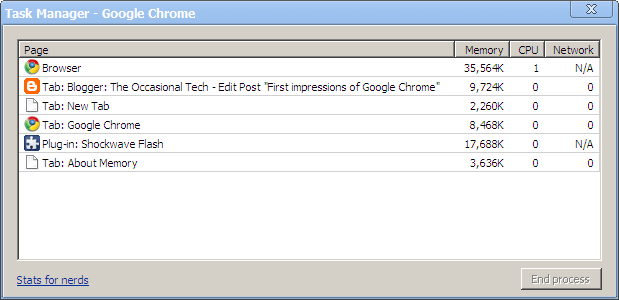
Memory and CPU stats per tab. Assuming the threading works properly, this should be very handy for killing naughty resource hogging websites.
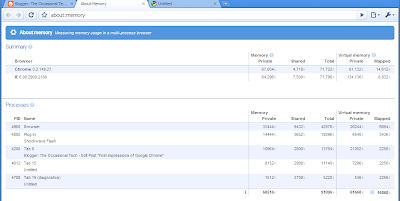
Clicking on Stats for nerds, opens a new tab with more detailed stats on each tab: Virtual Memory used, etc. Also shows the total resource footprint of Chrome vs other open browsers, e.g. IE. Google sticking it to MS.
There are a whole bunch of other features to discuss, but more to come later.
Sad Face Update #2
- Redirects seem a bit screwy, e.g. cannot log in to AdSense
- Webmaster Tools does not work at all!
- Some Google Gadgets don't display right
How to rename tags in Google Reader
[This is an updated version of a Googlified post for August 2008. Full credit goes to him as the original author.]
The Problem: you would like to rename one of your many Google Reader tags/folders, but Google Reader does not directly allow this.
The Solution!
Thanks again to Haochi.
The Problem: you would like to rename one of your many Google Reader tags/folders, but Google Reader does not directly allow this.
The Solution!
- Open Google Reader
- Open the Settings page of Google Reader, then go to the Subscriptions tab.
- Enter the name of the existing tag you wish to change in the input field called “Filter by name, tag, or URL” (top right)
- Click Select: All -X- subscriptions (top left)
- On one of the subscriptions, use the menu called “Change folders...” to create the new tag (renamed version of existing). This is done by clicking on New Folder...
- In the “More actions…” menu at the top of the page, choose the new tag under “Add tag…”. This will add the new tag to all selected subscriptions.
- In the “More actions…” menu, look under “Remove tag…” and select the old tag to remove it from all selected subscriptions.
- Done!
Thanks again to Haochi.
How to concatenate text cells in a Google Docs Spreadsheet
Let's say you have a bunch of text cells that you want to concatenate into one cell.
For example, you may have labels for different categories stored in column B.
You want to merge a certain set of labels together, and separate them by a blank line.
Simple, use this formula:
=CONCATENATE(B3,char(10),char(13),B5,char(10),char(13),B7,char(10),char(13),B9)
The char(10),char(13) is the ASCII character codes for carriage return, so this is what creates the blank line.
If you want to reference cells on another sheet (e.g. Sheet1) you can do it like so:
=CONCATENATE(Sheet1!B3,char(10),char(13),Sheet1!B5,char(10),char(13),Sheet1!B7,char(10),char(13),Sheet1!B9)
Sorted!
For example, you may have labels for different categories stored in column B.
You want to merge a certain set of labels together, and separate them by a blank line.
Simple, use this formula:
=CONCATENATE(B3,char(10),char(13),B5,char(10),char(13),B7,char(10),char(13),B9)
The char(10),char(13) is the ASCII character codes for carriage return, so this is what creates the blank line.
If you want to reference cells on another sheet (e.g. Sheet1) you can do it like so:
=CONCATENATE(Sheet1!B3,char(10),char(13),Sheet1!B5,char(10),char(13),Sheet1!B7,char(10),char(13),Sheet1!B9)
Sorted!
If you're like me and into the Wii...
found this sweet Wii store.. Yeah there are lots on the web but this one makes it easy to find stuff and things are generally cheap! Check it out peoplez.
Are you an Internet Explorer 6 user?
If you answered a resounding, 'Yes!', then read on because I have some info that's really going to help you. For years now, if you wanted integrated search, tabbed browsing, streamlined RSS handling, and the ability to customize your browser, you really had to use Firefox. More recently, IE7 was an option, but a lot of people (45% of the readers of this blog) still use IE. So all of you 45% were left out in the cold when it came to a turbo-charged browsing experience.
Well no more! Windows Live Toolbar fully supports Internet Explorer version 6 and gives you everything that IE 7 has and more. Main features include:
As a web developer, I use Firefox for my base browser, and IE all the time to test sites. Windows Live Toolbar has really made my web development tasks easier, with the excellent features it adds. I get the same integrated search, easy RSS subscription, tabbed browsing, and customisation ability that I get in Firefox - and it's just a one-click install to get it.
Another group of people who will benefit from Live Toolbar are your family members who are always asking you for help. The great thing about the Toolbar is that it makes a lot of the tasks people want to do these days easy. For example, take subscribing to RSS. I know people who work in Online Media who don't even know how to do this. They are Firefox users and they can't even work it out - and they'd love to know! In this case, it is really just easier for them to stick to IE 6 + Live Toolbar. They'll get all the features they want, delivered in an easy way they can understand.
So I downloaded the Toolbar for IE6 yesterday while doing some site testing for a client. Once installed, I was skeptical about how it would compare to Firefox. After using it for a while, I was quite impressed. Yes, you could say, 'Well Firefox has had this for aaaaaaaaages!'. But that really isn't the point - the point is - IE6 now has the features - so use them!
Click here to download Windows Live Toolbar for free.
Use the link above to download Windows Live Toolbar from Microsoft. There is no signup required. It also comes in many languages other than English. The full list of languages is here. Enjoy your brand new IE6 browsing experience.
Feel free to contact me if you have any questions - any.. at all!
p.s. see below for the main features.
Well no more! Windows Live Toolbar fully supports Internet Explorer version 6 and gives you everything that IE 7 has and more. Main features include:
- Search: Search box in tool bar. Suggested searches as you type. Choose to search only for images, news etc.
- Feeds: auto-detects feeds in page. One click subscribe.
- Tabbed browsing: My tabs - open all your favorite sites with one click.
- Customization: add custom buttons to show you things like News, Airfares, Weather, Movie Reviews right on your toolbar.
- Security and Privacy: integrated OneCare Advisor tells you when sites are risky.
As a web developer, I use Firefox for my base browser, and IE all the time to test sites. Windows Live Toolbar has really made my web development tasks easier, with the excellent features it adds. I get the same integrated search, easy RSS subscription, tabbed browsing, and customisation ability that I get in Firefox - and it's just a one-click install to get it.
Another group of people who will benefit from Live Toolbar are your family members who are always asking you for help. The great thing about the Toolbar is that it makes a lot of the tasks people want to do these days easy. For example, take subscribing to RSS. I know people who work in Online Media who don't even know how to do this. They are Firefox users and they can't even work it out - and they'd love to know! In this case, it is really just easier for them to stick to IE 6 + Live Toolbar. They'll get all the features they want, delivered in an easy way they can understand.
So I downloaded the Toolbar for IE6 yesterday while doing some site testing for a client. Once installed, I was skeptical about how it would compare to Firefox. After using it for a while, I was quite impressed. Yes, you could say, 'Well Firefox has had this for aaaaaaaaages!'. But that really isn't the point - the point is - IE6 now has the features - so use them!
Click here to download Windows Live Toolbar for free.
Use the link above to download Windows Live Toolbar from Microsoft. There is no signup required. It also comes in many languages other than English. The full list of languages is here. Enjoy your brand new IE6 browsing experience.
Feel free to contact me if you have any questions - any.. at all!
p.s. see below for the main features.
 | Start a search from anywhere The search box on Windows Live Toolbar makes it convenient to find anything you're looking for online. To get you the answer faster, the toolbar shows you the most popular queries as you type. You can also choose the kind of answers you want, such as news or images. |  | Personalize your web experience Custom buttons let you customize your Windows Live Toolbar to get the information you care about most, like movie reviews or airfare updates. Download custom buttons from Windows Live Gallery. (Don't see the custom button you want? It's easy to create your own.) |
 | Stay informed about topics you care about Interested in specific content? Windows Live Toolbar lets you detect and add feeds to your Live.com home page with a single click. |  | Help protect yourself against phishing scams and viruses Windows Live OneCare Advisor is included with your toolbar to help keep you safer. We've also improved our blocking technology to better protect your personal information from unauthorized access. |
 | Make web surfing simple with tabbed browsing Easily manage a bunch of web pages in a single browser window. Quickly open new tabs and switch between web pages. You can open your favorite sites with one click by using My Tabs. |
How to conditional format a cell based on the contents of another cell
Microsoft Excel tip
This tip shows you how to apply conditional formatting to a cell depening on the value of another cell.
For example say you have a worksheet to store Tasks.
It has a Status column, with values TBD, Active, etc... and a description column which stores text.
Let's say you want to make the description cells yellow if the Status cell is 'TBD'
To accomplish this, click on the cell you wish to format, then click Format->Conditional Formatting.
In the Formula field, you would put:
=FIND("TBD",$F32)
... where F32 is is the Status cell next to the Description cell. (The $ tells Excel to leave F as the column reference if you paste this formula into other rows.)
And then specify the formatting, e.g. Yellow shading.
That's it. You can also use the format painter or Paste Special to paste this formula into other cells.
This tip shows you how to apply conditional formatting to a cell depening on the value of another cell.
For example say you have a worksheet to store Tasks.
It has a Status column, with values TBD, Active, etc... and a description column which stores text.
Let's say you want to make the description cells yellow if the Status cell is 'TBD'
To accomplish this, click on the cell you wish to format, then click Format->Conditional Formatting.
In the Formula field, you would put:
=FIND("TBD",$F32)
... where F32 is is the Status cell next to the Description cell. (The $ tells Excel to leave F as the column reference if you paste this formula into other rows.)
And then specify the formatting, e.g. Yellow shading.
That's it. You can also use the format painter or Paste Special to paste this formula into other cells.
A nice backlink checker I just found
When building your presence online through SEO techniques, you need to have a reliable method of checking how many backlinks you have. Yahoo Site Explorer does an OK job of this. As an aside, why does Google do this so differently??
Anyway the SEO Pro link checker is the best one I've seen so far. You put in your URL and it prints out a neat table of:
The final killer feature is the export to CSV. It is a good idea to track your backlinks every month or so, so with this, you can paste the CSV into Excel and run some reports, graphs, etc. This enables you to apply some methodology to your SEO efforts.
Nice one SEO Pro - golf clap!
Anyway the SEO Pro link checker is the best one I've seen so far. You put in your URL and it prints out a neat table of:
- backlink URL
- backlink homepage pagerank
- backlink page pagerank
- backlink site incoming links
- nofollow: yes/no
- anchor text
- anchor type (not sure what this is - but I think it tells you when someone just pasted your URL in and didn't apply any anchor text - a la splogs)
The final killer feature is the export to CSV. It is a good idea to track your backlinks every month or so, so with this, you can paste the CSV into Excel and run some reports, graphs, etc. This enables you to apply some methodology to your SEO efforts.
Nice one SEO Pro - golf clap!
Make GTDInbox work with Firefox 3 RC1
This is how to get GTDInbox to work after you upgrade Firefox 3 beta 5 to RC1 on Windows XP.
1. Open Explorer, and go to:
"c:\Documents and Settings\YOUR_USER_NAME\Application Data\Mozilla\Firefox\Profiles\SOME_RANDOM_STRING.default\extensions\{bcd47b5a-43be-433f-9051-7ce2cdf94ac0}\"
The {bcd47b5a-43be-433f-9051-7ce2cdf94ac0} uniquely identifies the GTDInbox extension.
2. Backup your chrome.manifest file - copy it to chrome.manifest.bak
3. Open the chrome.manifest file in Notepad.
4. The very first line in the file should look like this:
content gtdinbox chrome/content/
5. Change it to:
content gtdinbox chrome/content/ contentaccessible=yes
and save the file.
6. You must now edit the install.rdf file in the same directory. First back it up, and then open it in Notepad.
7. You will see a section about 12 lines down that starts with < ! -- Firefox (spaces added to avoid HTML massacre by blogger.
8. On the line with element maxVersion, change the value (between the angle bracket tags) from 3.0b5 to 3.0 and save the file.
9. Sign out of Gmail if you are in there, exit Firefox, and open it again. You shouldn't need to clear your cache.
10. Open Tools->Addons and make sure GTDInbox is enabled.
11. Sign in to Gmail/Google Apps mail. If it worked, you will see the Compose Personal link, and your labels organised in the GTDInbox way.
Enjoy! ... and head over to http://productivefirefox.com/ and show your support for this clever AddOn.
[from info found here: http://forum.productivefirefox.com/index.php?topic=412.0]
1. Open Explorer, and go to:
"c:\Documents and Settings\
The {bcd47b5a-43be-433f-9051-7ce2cdf94ac0} uniquely identifies the GTDInbox extension.
2. Backup your chrome.manifest file - copy it to chrome.manifest.bak
3. Open the chrome.manifest file in Notepad.
4. The very first line in the file should look like this:
content gtdinbox chrome/content/
5. Change it to:
content gtdinbox chrome/content/ contentaccessible=yes
and save the file.
6. You must now edit the install.rdf file in the same directory. First back it up, and then open it in Notepad.
7. You will see a section about 12 lines down that starts with < ! -- Firefox (spaces added to avoid HTML massacre by blogger.
9. Sign out of Gmail if you are in there, exit Firefox, and open it again. You shouldn't need to clear your cache.
10. Open Tools->Addons and make sure GTDInbox is enabled.
11. Sign in to Gmail/Google Apps mail. If it worked, you will see the Compose Personal link, and your labels organised in the GTDInbox way.
Enjoy! ... and head over to http://productivefirefox.com/ and show your support for this clever AddOn.
[from info found here: http://forum.productivefirefox.com/index.php?topic=412.0]
Protect Your Site With Firewall Script
If you've ever been hacked, you will know how important a firewall is. You have options here, you can use a full scale firewall service, an htaccess file for Apache, or now a third option - Firewall Script.
Firewall Script is fully portable and can be installed on any web server supporting PHP - shared, virtual, dedicated, etc. It's easy to install and, most importantly, does not affect the performance of your site.
Get the benefit of full web security for your site now and get Firewall Script.
Firewall Script is fully portable and can be installed on any web server supporting PHP - shared, virtual, dedicated, etc. It's easy to install and, most importantly, does not affect the performance of your site.
Get the benefit of full web security for your site now and get Firewall Script.
How to subscribe to any podcast in iTunes
This is probably 100% obvious to most people but I never realised you could subscribe to any RSS podcast feed you like in iTunes; I thought it had to bounce off the Apple server or something.
Anyway whatever - it is totally easy.
You just find the RSS feed of the podcast you want to subscribe to (in Firefox, right-click on the link/RSS icon and choose Copy Link Location).
Open iTunes, click on the Advanced menu, then Subscribe to Podcast (this is in iTunes 7.6.2)
Paste in the URL and click OK.
It looks like it's possible to put in multiple URLs but I haven't tested this.
Obvious but useful...
Anyway whatever - it is totally easy.
You just find the RSS feed of the podcast you want to subscribe to (in Firefox, right-click on the link/RSS icon and choose Copy Link Location).
Open iTunes, click on the Advanced menu, then Subscribe to Podcast (this is in iTunes 7.6.2)
Paste in the URL and click OK.
It looks like it's possible to put in multiple URLs but I haven't tested this.
Obvious but useful...
SEO tip of the day: one URL per page
A common thing for webmasters to do is to allow people to surf to either http://www.example.com/home and http://example.com/home. Not sure why exactly - maybe because people got sick of typing www all the time. Sure, that's a valid reason, but it actually creates duplicate content on your site.
When Google stores the links to your site it looks at the full URL. Even though humans know that 99% of the time, http://www.example.com/home and http://example.com/home are the same page, the GoogleBot Spider cannot really be sure. This means that it will store them as two different pages but with the same content. You may have read about duplicate content and its negative effects on your site's rankings. This is actually debatable, however in common sense terms it is still useful to provide one unique URL for each page.
What I am saying is: pick a domain format for your site and stick to it. It doesn't matter if you use the www subdomain or not but choose one and stay consistent. To set this up you may simply be able to use your web host control panel, or you may need to configure it using a method such as the Apache .htaccess file.
Let's say you want people to only see pages on your site using the www.example.com URL. If using your web host's control panel, you need to tell it to send all requests to example.com to www.example.com.
If you are using .htaccess, then you need to add a mod_rewrite rule like the following:
RewriteEngine On
RewriteBase /
# force trailing slash
RewriteCond %{REQUEST_URI} /+[^\.]+$
RewriteRule ^(.+[^/])$ /$1/ [R=301,L]
# redirect nonwww
RewriteCond %{HTTP_HOST} ^yourdomainname.com [NC]
RewriteRule ^(.*)$ http://www.yourdomainname.com/$1 [L,R=301]
RewriteCond %{REQUEST_FILENAME} !-f
RewriteCond %{REQUEST_FILENAME} !-d
RewriteRule . /index.php [L]
You will find your .htaccess file at the root of your site's directory. If you don't have one, just create a file called .htaccess and add the above code. Otherwise, just integrate the code into the existing file. Remember to change the yourdomainname to your site's name.
Notice in the code, that he has also added a rule to add a trailing slash to a URL if it was not typed. This means that if someone types http://www.example.com into the browser, the web server will modify the url to be http://www.example.com/
The reason for this is similar - to avoid duplicate content. Google and other search engines may view the two variations of the URL as different pages with the same content. Again, it is safer and neater to stick with the same convention on all URL's, so why not add this rule also. Some web hosts already have this rule configured so it may not be necessary for your site.
(The htaccess config was found here at Earners Blog. This post has some other htaccess config tips if you're interested.)
I suggest you check all your sites for this issue, as it could be causing some of your pages to fall into the supplemental index.
When Google stores the links to your site it looks at the full URL. Even though humans know that 99% of the time, http://www.example.com/home and http://example.com/home are the same page, the GoogleBot Spider cannot really be sure. This means that it will store them as two different pages but with the same content. You may have read about duplicate content and its negative effects on your site's rankings. This is actually debatable, however in common sense terms it is still useful to provide one unique URL for each page.
What I am saying is: pick a domain format for your site and stick to it. It doesn't matter if you use the www subdomain or not but choose one and stay consistent. To set this up you may simply be able to use your web host control panel, or you may need to configure it using a method such as the Apache .htaccess file.
Let's say you want people to only see pages on your site using the www.example.com URL. If using your web host's control panel, you need to tell it to send all requests to example.com to www.example.com.
If you are using .htaccess, then you need to add a mod_rewrite rule like the following:
RewriteEngine On
RewriteBase /
# force trailing slash
RewriteCond %{REQUEST_URI} /+[^\.]+$
RewriteRule ^(.+[^/])$ /$1/ [R=301,L]
# redirect nonwww
RewriteCond %{HTTP_HOST} ^yourdomainname.com [NC]
RewriteRule ^(.*)$ http://www.yourdomainname.com/$1 [L,R=301]
RewriteCond %{REQUEST_FILENAME} !-f
RewriteCond %{REQUEST_FILENAME} !-d
RewriteRule . /index.php [L]
You will find your .htaccess file at the root of your site's directory. If you don't have one, just create a file called .htaccess and add the above code. Otherwise, just integrate the code into the existing file. Remember to change the yourdomainname to your site's name.
Notice in the code, that he has also added a rule to add a trailing slash to a URL if it was not typed. This means that if someone types http://www.example.com into the browser, the web server will modify the url to be http://www.example.com/
The reason for this is similar - to avoid duplicate content. Google and other search engines may view the two variations of the URL as different pages with the same content. Again, it is safer and neater to stick with the same convention on all URL's, so why not add this rule also. Some web hosts already have this rule configured so it may not be necessary for your site.
(The htaccess config was found here at Earners Blog. This post has some other htaccess config tips if you're interested.)
I suggest you check all your sites for this issue, as it could be causing some of your pages to fall into the supplemental index.
A new cell phone for you?
Thought i'd throw some link love at another cool site: Mega Cheap Phones. It is a great cell phone comparison site for those who want to buy phones from the USA (I think they're planning to expand into the UK and Australia soon.)
I actually just bought a new cell phone from ebay and I used this to get the best price! It was a Sony Ericsson K850i, which is a very cool phone.
Anyway check them out if you're in the market for a new phone. It'll make your buying decision making a lot easier!
I actually just bought a new cell phone from ebay and I used this to get the best price! It was a Sony Ericsson K850i, which is a very cool phone.
Anyway check them out if you're in the market for a new phone. It'll make your buying decision making a lot easier!
How to manually set up bacula required tables in mysql on Debian
This assumes you're running mysql on locahost.
mysql -ubacula -pyourbaculapass -Dbacula < /usr/share/dbconfig-common/data/bacula-director-mysql/install/mysql
As you can see the bacula Debian package installs the scripts into /usr/share not /usr/local like a lot of examples show.
mysql -ubacula -pyourbaculapass -Dbacula < /usr/share/dbconfig-common/data/bacula-director-mysql/install/mysql
As you can see the bacula Debian package installs the scripts into /usr/share not /usr/local like a lot of examples show.
How to retrieve all your images from your WordPress.com blog
Now I love Wordpress, and Wordpress.com is a great service. But since Wordpress.com does not allow advertising to be placed on one's precious blog, there may come a time in a young blogger's life where they want to get their own host, and their own Wordpress installation.
I'm not going to cover setting up the hosting because there are many, many hosts who can set you up cheaply with a domain, a 1-click Wordpress installation, and have you on your way to blogging for a living in under an hour. One such host would be Dreamhost. To get your fabulous blog set up with them, just head over to Dreamhost and use the promo code NEWBLOG2008 when signing up. See end of post for details on the promo code. The great thing about Dreamhost for new bloggers is that their install of Wordpress really is one click - much easier than many other hosts.
Anyway about how to grab the images from Wordpress to bring them over. To do this you will need shell access to your webhost. So, once you've got your hosting sorted out, set up your new domain and site. Get Wordpress installed under your new domain.
Now ssh into your shell account.
Go to the directory where your photos will be installed, .e.g. yourblog.com/wp-content/ or yourblog.com/wp-content/images/ (replace yourblog.com with your actual blog domain directory on your host.)
Type in this command:
wget -A.png -e robots=off -E -H -p -Dyouroldwpblog.files.wordpress.com,youroldwpblog.wordpress.com --random-wait -r -l inf http://youroldwpblog.wordpress.com
- Replace youroldwpblog with your Wordpress.com blog name
- If your images are not in png format, change the first parameter -A.png to -A.jpg, -A.gif or whatever format they are in.
Hit enter and wget will do it's thing. It will take a few minutes depending on how many images you have on your blog and how fast your connection is.
When wget has finished, type ls, and you will see that it has created two directories, one for the Wordpress image hosting domain, e.g. youroldwpblog.files.wordpress.com and one for your actual Wordpress.com domain, e.g. youroldwpblog.wordpress.com.
If you were using a custom permalink structure then it will have placed the images in directories based on this, e.g. 2008/03/25/catname/image1.png
So, to get them where you need them (e.g. yourblog.com/wp-content/images/) you will now need to go into this directory and move the images back up to where you want them.
To do this:
It is likely that all the images will be stored under the Wordpress file hosting domain directory:
cd youroldwpblog.files.wordpress.com
(if you have category directories)
cd /2008/03/
mv image*png ~/yourblog.com/wp-content/images/
That's all! Now you can reference your images in your new blog posts by using a url like: http://yourblog.com/wp-content/images/image1.png
If you need help with this, feel free to contact me in the comments.
Details about the exclusive RandomTech Dreamhost promo:
This promo code gets you:
- 1 year of hosting for $50 off the regular price - total cost for 1 year = $69.40
- 500GB disk space (that is a lot for a blog!) and increases by 2GB each week
- 5TB (yes Terrabytes!) of bandwidth per month, and increases by 40MB each week
- 1 free domain registration with domain privacy
- Unlimited email accounts and access to Webmail/POP/IMAP/SMTP with built-in spam filtering
- Unlimited hosted domains/subdomains
- Easy install of Joomla, Wordpress, Zencart, and more
- A great, easy to use control panel
- 24 hour tech support
There is even a 97 day money back guarantee - no questions asked.
Tech stuff:
- PHP4 and 5, Ruby on Rails (with Mongrel hosting!),
- Unlimited MySQL databases
- Unlimited FTP/Shell users
So give it a try now - you can use it for 3 months and then decide it's not for you - that's a no risk trial! Remember that promo code is NEWBLOG2008
I'm not going to cover setting up the hosting because there are many, many hosts who can set you up cheaply with a domain, a 1-click Wordpress installation, and have you on your way to blogging for a living in under an hour. One such host would be Dreamhost. To get your fabulous blog set up with them, just head over to Dreamhost and use the promo code NEWBLOG2008 when signing up. See end of post for details on the promo code. The great thing about Dreamhost for new bloggers is that their install of Wordpress really is one click - much easier than many other hosts.
Anyway about how to grab the images from Wordpress to bring them over. To do this you will need shell access to your webhost. So, once you've got your hosting sorted out, set up your new domain and site. Get Wordpress installed under your new domain.
Now ssh into your shell account.
Go to the directory where your photos will be installed, .e.g. yourblog.com/wp-content/ or yourblog.com/wp-content/images/ (replace yourblog.com with your actual blog domain directory on your host.)
Type in this command:
wget -A.png -e robots=off -E -H -p -Dyouroldwpblog.files.wordpress.com,youroldwpblog.wordpress.com --random-wait -r -l inf http://youroldwpblog.wordpress.com
- Replace youroldwpblog with your Wordpress.com blog name
- If your images are not in png format, change the first parameter -A.png to -A.jpg, -A.gif or whatever format they are in.
Hit enter and wget will do it's thing. It will take a few minutes depending on how many images you have on your blog and how fast your connection is.
When wget has finished, type ls, and you will see that it has created two directories, one for the Wordpress image hosting domain, e.g. youroldwpblog.files.wordpress.com and one for your actual Wordpress.com domain, e.g. youroldwpblog.wordpress.com.
If you were using a custom permalink structure then it will have placed the images in directories based on this, e.g. 2008/03/25/catname/image1.png
So, to get them where you need them (e.g. yourblog.com/wp-content/images/) you will now need to go into this directory and move the images back up to where you want them.
To do this:
It is likely that all the images will be stored under the Wordpress file hosting domain directory:
cd youroldwpblog.files.wordpress.com
(if you have category directories)
cd /2008/03/
mv image*png ~/yourblog.com/wp-content/images/
That's all! Now you can reference your images in your new blog posts by using a url like: http://yourblog.com/wp-content/images/image1.png
If you need help with this, feel free to contact me in the comments.
Details about the exclusive RandomTech Dreamhost promo:
This promo code gets you:
- 1 year of hosting for $50 off the regular price - total cost for 1 year = $69.40
- 500GB disk space (that is a lot for a blog!) and increases by 2GB each week
- 5TB (yes Terrabytes!) of bandwidth per month, and increases by 40MB each week
- 1 free domain registration with domain privacy
- Unlimited email accounts and access to Webmail/POP/IMAP/SMTP with built-in spam filtering
- Unlimited hosted domains/subdomains
- Easy install of Joomla, Wordpress, Zencart, and more
- A great, easy to use control panel
- 24 hour tech support
There is even a 97 day money back guarantee - no questions asked.
Tech stuff:
- PHP4 and 5, Ruby on Rails (with Mongrel hosting!),
- Unlimited MySQL databases
- Unlimited FTP/Shell users
So give it a try now - you can use it for 3 months and then decide it's not for you - that's a no risk trial! Remember that promo code is NEWBLOG2008
Microsoft Word: How to cross-reference a sequence number
If you found this post, then you are getting into the more advanced areas of Word. Namely, creating sequences, presumably to form your own custom lists. Sequences are a simple yet powerful tool which allows you to create an automatically-incrementing sequence of digits. As a software professional, I use this feature a lot when creating ordered list of tests or requirements.
A sequence is a type of Field in Word.
To create one, you just click on the Insert menu, then Field...
Change the Categories value to Numbering, and select Seq in the Field Names box.
In the Field codes box, add a unique name, e.g. MySeq, after the word SEQ. Leave a space between SEQ and the sequence name.
You can also add options which control the way the sequence is displayed, but that is out of scope. A good site to look at is: http://office.microsoft.com/en-us/word/HP051861901033.aspx?pid=CH061047291033.
When creating a sequence you give it a name and I believe you can have an unlimited amount in your document. You often combine a prefix with the sequence, e.g. E1, R1, N1, to indicate which sequence is being used. Another common way to use them is to place the sequence field in a table cell, as a way of numbering each table row.
Anyway enough of the general stuff - amazingly, in Word (up to 2003, haven't checked in 2007) you cannot just go ahead and cross-refence a sequence. You would think this would be a normal feature, as it is a common task to want to reference a sequence number elsewhere. For example you may want to say "see requirement R37" and reference sequence number 37 in the Requirements sequence.
So the way you accomplish this is:
Go to each sequence value you want to reference.
Select the whole item, including the sequence number and any prefix/suffix.
Click on the Insert menu, then Bookmark...
Under Bookmark name, create a unique bookmark name, e.g. Req37.
Click Add.
You sequence value is now bookmarked.
Now you can reference it elsewhere:
Click on the place in your document where you want the cross-reference to be placed.
Click on the Insert menu, then Reference, then Cross-Reference...
Select Reference Type "Bookmark" and select "Bookmark text" in the "Insert reference to" list.
You will see your bookmark in the list. Click on it, then click on the Insert button.
You should see the sequence value inserted into your document.
Test it by Ctrl-clicking on the reference.
That's it! Hope that helps.
A sequence is a type of Field in Word.
To create one, you just click on the Insert menu, then Field...
Change the Categories value to Numbering, and select Seq in the Field Names box.
In the Field codes box, add a unique name, e.g. MySeq, after the word SEQ. Leave a space between SEQ and the sequence name.
You can also add options which control the way the sequence is displayed, but that is out of scope. A good site to look at is: http://office.microsoft.com/en-us/word/HP051861901033.aspx?pid=CH061047291033.
When creating a sequence you give it a name and I believe you can have an unlimited amount in your document. You often combine a prefix with the sequence, e.g. E1, R1, N1, to indicate which sequence is being used. Another common way to use them is to place the sequence field in a table cell, as a way of numbering each table row.
Anyway enough of the general stuff - amazingly, in Word (up to 2003, haven't checked in 2007) you cannot just go ahead and cross-refence a sequence. You would think this would be a normal feature, as it is a common task to want to reference a sequence number elsewhere. For example you may want to say "see requirement R37" and reference sequence number 37 in the Requirements sequence.
So the way you accomplish this is:
Go to each sequence value you want to reference.
Select the whole item, including the sequence number and any prefix/suffix.
Click on the Insert menu, then Bookmark...
Under Bookmark name, create a unique bookmark name, e.g. Req37.
Click Add.
You sequence value is now bookmarked.
Now you can reference it elsewhere:
Click on the place in your document where you want the cross-reference to be placed.
Click on the Insert menu, then Reference, then Cross-Reference...
Select Reference Type "Bookmark" and select "Bookmark text" in the "Insert reference to" list.
You will see your bookmark in the list. Click on it, then click on the Insert button.
You should see the sequence value inserted into your document.
Test it by Ctrl-clicking on the reference.
That's it! Hope that helps.
Are you hanging out for GMail 2.0?
... well you may already have it!
It seems Google have pretty much finished rolling out Gmail 2.0, so if you don't have it yet, try the tip below:
Go into Settings (in the top right corner of the Gmail interface) and ensure that the setting called
is set to English(US).
Scroll down and click Save Changes.
How do I know if it worked?
You will see a link to the right of Settings called Older Version (this allows you to roll back to the previous gmail version if you need to).
Have fun!
It seems Google have pretty much finished rolling out Gmail 2.0, so if you don't have it yet, try the tip below:
Go into Settings (in the top right corner of the Gmail interface) and ensure that the setting called
| Gmail display language: |
is set to English(US).
Scroll down and click Save Changes.
How do I know if it worked?
You will see a link to the right of Settings called Older Version (this allows you to roll back to the previous gmail version if you need to).
Have fun!
Making Money From Blogging - Part 1
If you're reading this then chances are you either blog, have tried it, or read a lot of blogs. If you're part of the last two categories, then I wonder if you realise that you can actually make real money by blogging.
If you already blog actively then skip ahead to the end where I discuss ways to 'monetize' your blog. Also, if you're more interested in actually advertising on the web, then I'll be writing a post on that soon, so add my RSS feed to make sure you get it as soon as it's released. In the meantime, have a look at Google Adwords. There is a link to Google Adwords at the top of the page.
So, you're thinking, 'Great, it's hard enough thinking of things to write about on a regular basis, let alone get people to pay me for writing it!' Well, it's not like they're paying your direct. In fact, to make money from your blog you need to attract advertisers. There are three main ways to do this: Ad Networks, Affiliate Networks, and Self-Negotiated Campaigns.
The most common ad network is Google Adsense/Adwords, then followed probably by Adbrite. They essentially bring advertisers and publishers together. A publisher is someone like you, who is willing to set aside a small area on their site to display ads. The exact ads which display are chosen by Google, although you can make small tweaks such as blocking competitor site's ads. You are paid mainly for the number of times people click on the ads displayed on your site, but also (as your blog becomes more popular) for the number of times ads are viewed.
As I said, Google chooses the ads to display on your blog based on the words it finds in your blog posts. And this is the great thing about advertising on your blog. Due to the targeted nature of Internet search engines, the narrower the niche of your blog the better. This is because when your topics are very specific, and people find your site in search engines then they are already looking for that exact topic. When you display what Google calls 'targeted' advertising, the ads your readers will see are matched to what they were looking for. Hence they are a lot more likely to click on the ad than if you had some kind of banner selling ringtones or screensavers (see Myspace for examples!!)
Another Ad network I found recently, are an Australian company called AdToll. They've been around in the web industry for a while, but have only quite recently opened their ad network. The features are a lot more simple than AdSense, so this is where I recommend you start off as it's the easiest and quickest way to start earning. All you need to do is sign up, and set up the type of ad you'd like to display. You then paste the code that AdToll will give you into your blog. To get started, just sign up here.
I really recommend trying it for several reasons. One is that people with popular blogs are actually making a living from advertising revenue alone. The other is that it will encourage you to post more and improve your writing skills. After all, you started the blog to write about something you enjoy thinking about, so why not have yet another reason to do it?
The next step is to place your ads to attract the best views, and thus the most amount of clicks. I'll discuss this in Part 2 of Making Money From Blogging.
If you already blog actively then skip ahead to the end where I discuss ways to 'monetize' your blog. Also, if you're more interested in actually advertising on the web, then I'll be writing a post on that soon, so add my RSS feed to make sure you get it as soon as it's released. In the meantime, have a look at Google Adwords. There is a link to Google Adwords at the top of the page.
So, you're thinking, 'Great, it's hard enough thinking of things to write about on a regular basis, let alone get people to pay me for writing it!' Well, it's not like they're paying your direct. In fact, to make money from your blog you need to attract advertisers. There are three main ways to do this: Ad Networks, Affiliate Networks, and Self-Negotiated Campaigns.
The most common ad network is Google Adsense/Adwords, then followed probably by Adbrite. They essentially bring advertisers and publishers together. A publisher is someone like you, who is willing to set aside a small area on their site to display ads. The exact ads which display are chosen by Google, although you can make small tweaks such as blocking competitor site's ads. You are paid mainly for the number of times people click on the ads displayed on your site, but also (as your blog becomes more popular) for the number of times ads are viewed.
As I said, Google chooses the ads to display on your blog based on the words it finds in your blog posts. And this is the great thing about advertising on your blog. Due to the targeted nature of Internet search engines, the narrower the niche of your blog the better. This is because when your topics are very specific, and people find your site in search engines then they are already looking for that exact topic. When you display what Google calls 'targeted' advertising, the ads your readers will see are matched to what they were looking for. Hence they are a lot more likely to click on the ad than if you had some kind of banner selling ringtones or screensavers (see Myspace for examples!!)
Another Ad network I found recently, are an Australian company called AdToll. They've been around in the web industry for a while, but have only quite recently opened their ad network. The features are a lot more simple than AdSense, so this is where I recommend you start off as it's the easiest and quickest way to start earning. All you need to do is sign up, and set up the type of ad you'd like to display. You then paste the code that AdToll will give you into your blog. To get started, just sign up here.
I really recommend trying it for several reasons. One is that people with popular blogs are actually making a living from advertising revenue alone. The other is that it will encourage you to post more and improve your writing skills. After all, you started the blog to write about something you enjoy thinking about, so why not have yet another reason to do it?
The next step is to place your ads to attract the best views, and thus the most amount of clicks. I'll discuss this in Part 2 of Making Money From Blogging.
How to reset Joomla admin password using phpMyAdmin
- Login to phpMyAdmin and select your database
- Click on the table icon next to your users table. It will be named something like t_users

- Click edit (the pencil icon) on the administrator row.

- In the Value field for the Password row, type in your desired password. Change the drop down value in the Function column to MD5.

- Scroll down and click Save
- You now should be able to login using the new password!
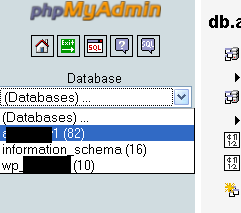
Subscribe to:
Comments (Atom)
Tags
windows
(10)
microsoft
(9)
.net
(6)
google chrome
(5)
windows 7
(5)
asp.net
(4)
google
(4)
google browser
(4)
development
(3)
javascript
(3)
mssql
(3)
rss
(3)
sql server
(3)
wordpress
(3)
automation
(2)
blogging
(2)
css
(2)
database
(2)
firefox
(2)
get all wordpress images
(2)
gmail
(2)
google docs
(2)
intel
(2)
internet explorer
(2)
linux
(2)
linux commands
(2)
microsoft word
(2)
mysql
(2)
netsh
(2)
network issue
(2)
proxy
(2)
seo tips
(2)
shell
(2)
sun
(2)
tfs
(2)
videos
(2)
wget
(2)
windows networking
(2)
windows vista
(2)
winhttp
(2)
.net 3.5
(1)
.net 4.5
(1)
.net async ctp3
(1)
.net framework 4.0
(1)
404
(1)
JungleDisk
(1)
access
(1)
active directory
(1)
addons
(1)
adobe acrobat
(1)
adobe dlm
(1)
adobe reader
(1)
adp
(1)
adsense
(1)
adtoll
(1)
adwords
(1)
amazon
(1)
antivirus
(1)
asp.net 4.0
(1)
authentication
(1)
back links
(1)
backlinks
(1)
bacula
(1)
bash
(1)
batch files
(1)
blogger
(1)
box
(1)
browser exploits
(1)
category rss
(1)
cell phone
(1)
cell phone comparison
(1)
charting
(1)
cheap cell phones
(1)
cheap laptop upgrades
(1)
checkout
(1)
chrome
(1)
chrome.manifest
(1)
cloud
(1)
cloud hosting
(1)
cloud vps
(1)
code
(1)
color chart
(1)
colour chart
(1)
conditional formatting
(1)
config
(1)
configuration
(1)
context menu
(1)
copy
(1)
corrupt
(1)
credentials
(1)
cross-reference
(1)
database scripts
(1)
dba scripts
(1)
debian
(1)
decrypt
(1)
delete file windows vista
(1)
delete files
(1)
dell
(1)
dell laptop
(1)
dell studio
(1)
dell studio 1537
(1)
dhcp
(1)
directory size
(1)
div
(1)
dns
(1)
document properties
(1)
dotnet
(1)
download
(1)
dreamhost
(1)
dreamhost coupon
(1)
dreamhost promo
(1)
dreamhost promo code
(1)
drive letter
(1)
drivers
(1)
duplicate content
(1)
editpad pro
(1)
encrypt
(1)
encryption
(1)
error
(1)
error code
(1)
excel
(1)
exception
(1)
external hard drive
(1)
facebook
(1)
faviconize
(1)
feeds
(1)
firefox 3 rc1
(1)
firefox 3.1
(1)
firefox addons
(1)
firefox tabs
(1)
firewall
(1)
firewall script
(1)
fix
(1)
fix .net framework
(1)
foreign keys
(1)
gmail 2.0
(1)
gmail error
(1)
google chrome 2.0
(1)
google chrome dev
(1)
google chrome exploit
(1)
google reader
(1)
google reader tags
(1)
gtdinbox
(1)
hard drive
(1)
hex color
(1)
hex colour
(1)
htaccess
(1)
html
(1)
html 5
(1)
iis6
(1)
installation
(1)
ipod touch
(1)
ipod touch 2g
(1)
ipod touch freeze
(1)
ipod touch magnet case
(1)
ipod touch magnet case problem
(1)
ipod touch problem
(1)
iterator pattern
(1)
itunes
(1)
java
(1)
joomla
(1)
jquery
(1)
laptop
(1)
laptop upgrade
(1)
laptops
(1)
latex
(1)
leeching
(1)
like button
(1)
link checker
(1)
linkbacks
(1)
linq
(1)
linqdatasource
(1)
lost password
(1)
making money online
(1)
map drive
(1)
mega cheap phones
(1)
microsoft excel
(1)
microsoft signature
(1)
microsoft store
(1)
microsoft web deploy
(1)
microsoft windows
(1)
microsoft word 2007
(1)
minimize firefox tabs
(1)
mozy
(1)
ms word
(1)
msdeploy
(1)
msdtc
(1)
nant
(1)
netstumbler
(1)
network path not found
(1)
network path was not found
(1)
network problem
(1)
networking
(1)
new movies
(1)
nintendo
(1)
nirsoft
(1)
nocheckbrowser
(1)
number
(1)
odf
(1)
odt
(1)
online backups
(1)
open source browser
(1)
openoffice
(1)
oracle
(1)
oracle client
(1)
photoshop
(1)
phpmyadmin
(1)
podcast
(1)
powershell
(1)
pr checker
(1)
productivity
(1)
proxy server
(1)
proxycfg
(1)
putty
(1)
recover
(1)
registry
(1)
reinstall windows 7
(1)
remote desktop
(1)
remove
(1)
repair
(1)
reset joomla admin password
(1)
rewrite
(1)
rsa
(1)
sandy bridge laptop
(1)
seagate momentus xt
(1)
seo tools
(1)
sequence
(1)
server monitoring
(1)
sftp
(1)
social networks
(1)
softlayer
(1)
soulseek
(1)
spreadsheet
(1)
spreadsheet formula
(1)
sql
(1)
sql scripts
(1)
sql server management studio
(1)
sqlclient
(1)
ssh
(1)
ssis
(1)
ssl
(1)
ssms
(1)
subst
(1)
tabmixplus
(1)
telstra
(1)
text editor
(1)
trust
(1)
unlock cell phone
(1)
unlock mobile phone
(1)
upgrade laptop hard drive
(1)
user management
(1)
vb.net
(1)
video download
(1)
virtual server
(1)
visual studio
(1)
vodafone
(1)
vodafone australia
(1)
vps
(1)
vps.net
(1)
wd external drive
(1)
web deploy
(1)
web dev
(1)
web development
(1)
web hosting
(1)
web security
(1)
webdev
(1)
webmail
(1)
webmaster tips
(1)
western digital
(1)
wifi networks
(1)
wii
(1)
win7
(1)
windows 7 backup
(1)
windows 7 gadgets
(1)
windows 8
(1)
windows 8 antivirus
(1)
windows error
(1)
windows live
(1)
windows live essentials
(1)
windows live toolbar
(1)
windows tips
(1)
windows web development
(1)
windows xp
(1)
winxp
(1)
wireless networks
(1)
word tips
(1)
wordpress 2.7
(1)
wordpress plugin
(1)
wp super cache
(1)
yield
(1)
youtube download
(1)
youtube playlist download
(1)